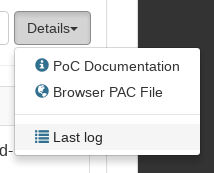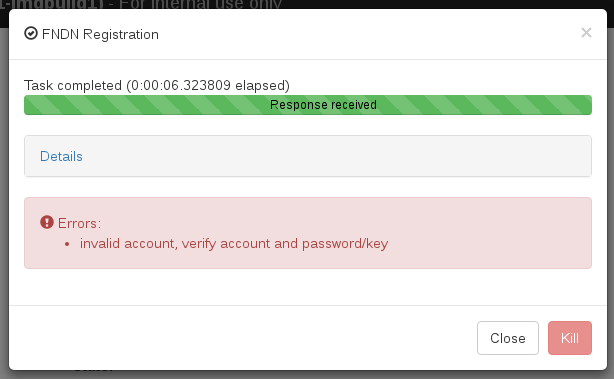Quick Start
Registration
In order to use FortiPoC you must first register, open the System/Registration menu:
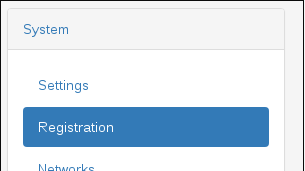
Enter your FNDN credentials (email for Account and your FNDN password):
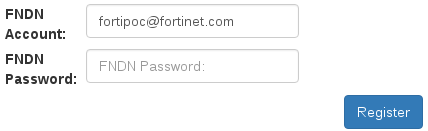
Then click on Register button.
NOTE: you must have log on FNDN web site at least once to activate your FNDN account.
A progress window opens:
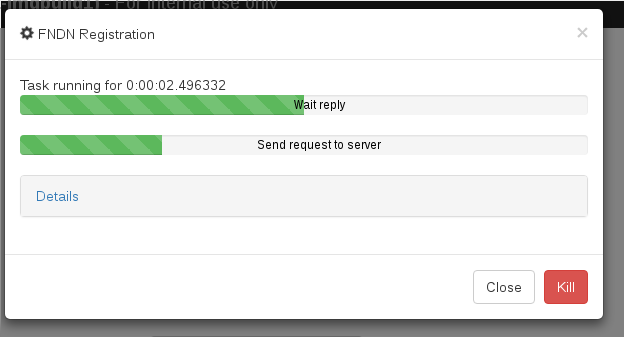
Success
When your credentials are correct:
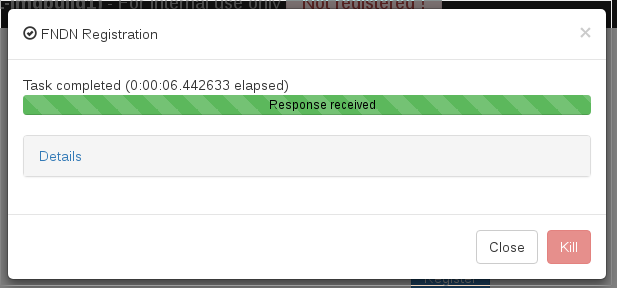
So you can click the Close button.
Now the registration page shows FortiPoC as registered:
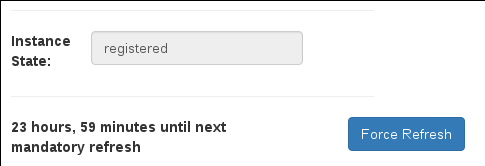
First PoC
Create from template
You can now create a PoC from an existing definition. Open the PoCs/Definitions menu:
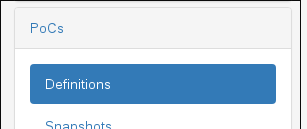
Click on the new PoC [plus icon].
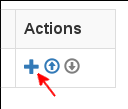
On the opened window, toggle From repository and in the Select PoC dropdown select FortiADC-GlobalAppDelivery (whatever is the version).
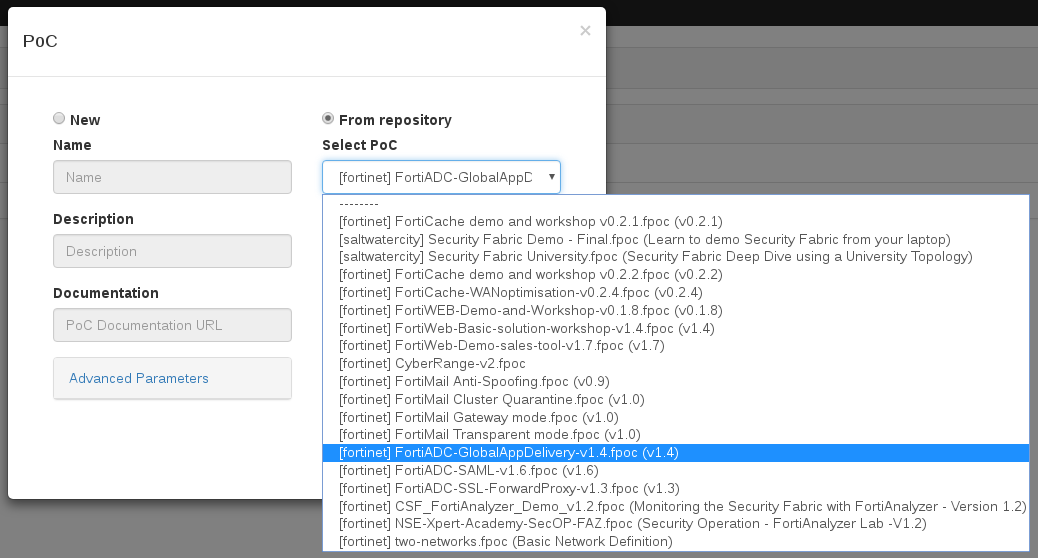
Then click on Save button.
Now you can see the PoC:
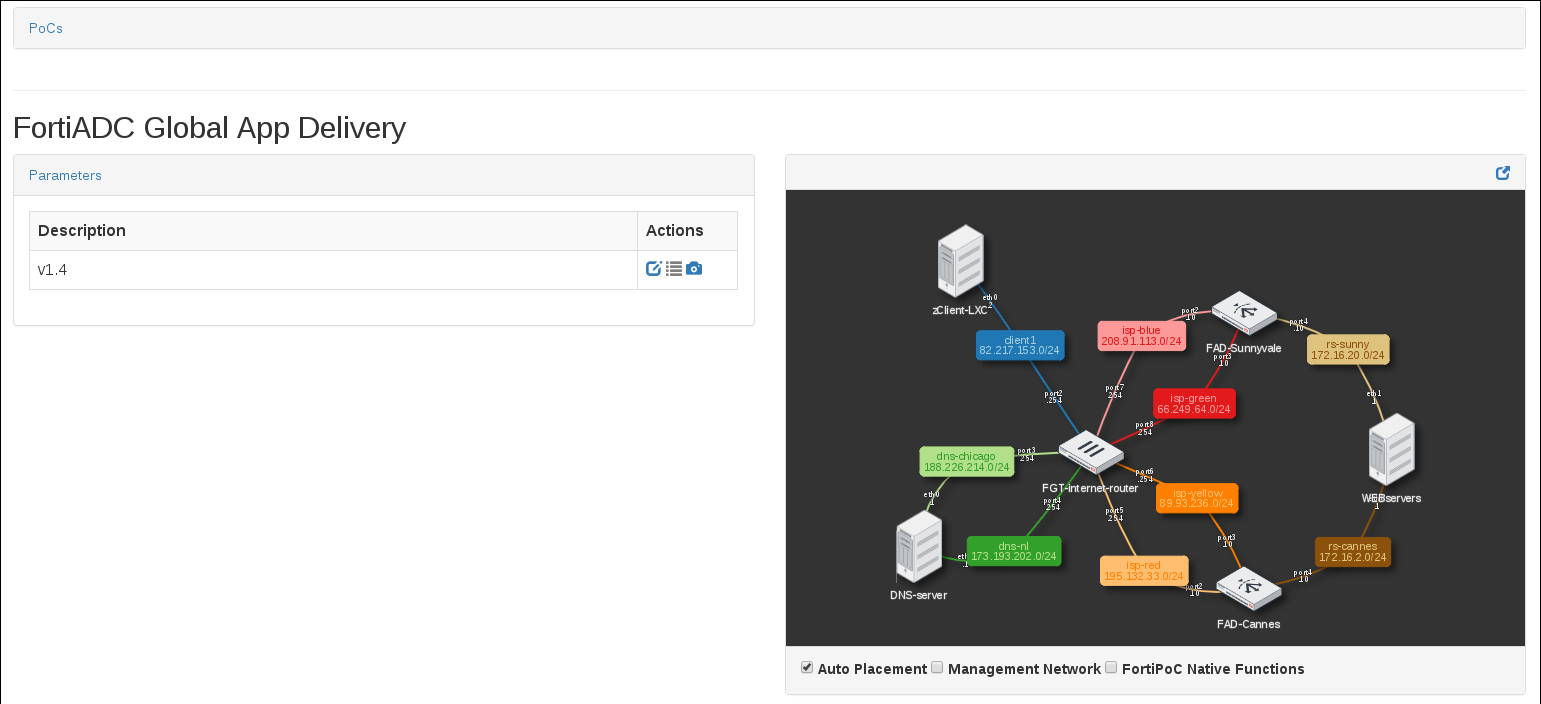
Launch PoC
With a PoC instance created on your FortiPoC, you can launch it. To do so click on the Dashboard menu entry:
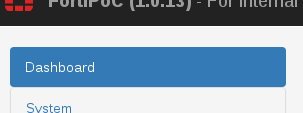
The dasboard show you information about the FortiPoC software and host:

And a dropdown where you can select the newly created PoC:
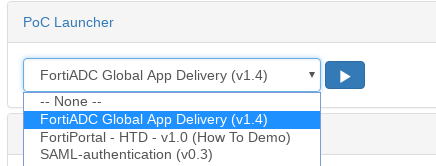
Once selected you have a preview of the network topology:
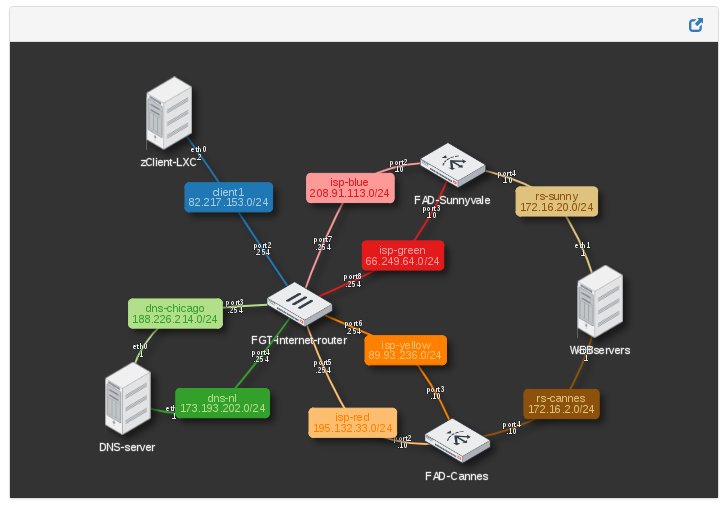
Next to the dropdown, click on the [play button] to “Launch” the PoC.
A modal window opens, you can click on Detail to get more information about current state.
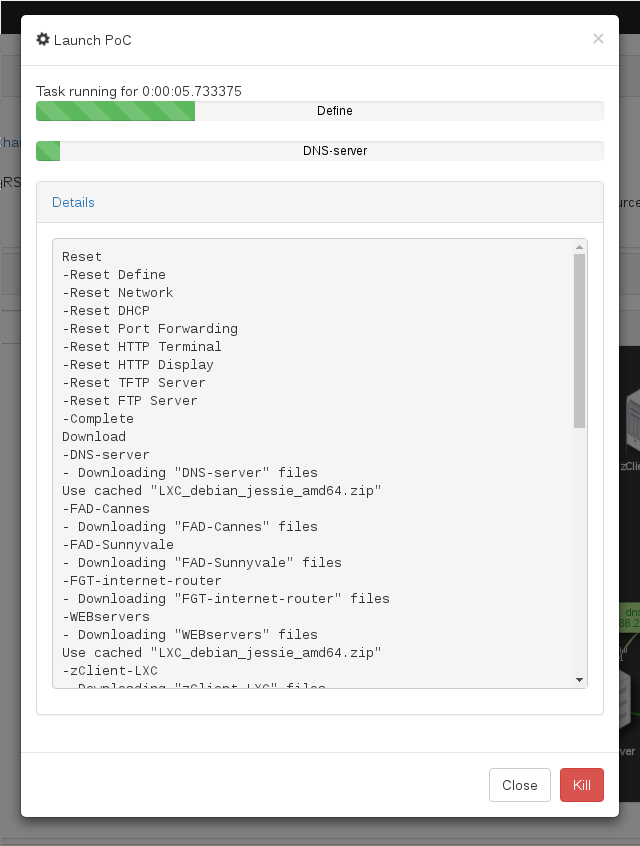
When it’s complete, click on Close button.
That’s it, you’re PoC is running now !
You can see a new table with all the PoC devices that are on Running status.
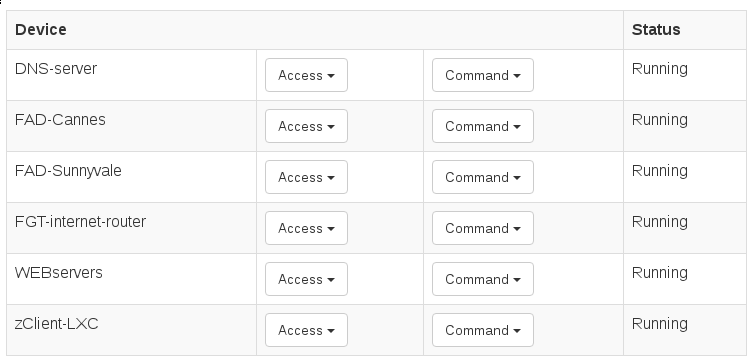
You can access a device by different method listed in the Access dropdown:
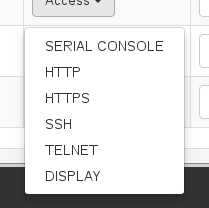
All access are done through the FortiPoC Web interface, you don’t need any extra external tool !
Note: not all methods are available for all kind of device.
PoC documentation
Some PoCs provide a documentation to use the PoC, you can click on the Details button to open a dropdown and select the PoC Documentation to open the doc in a new window: